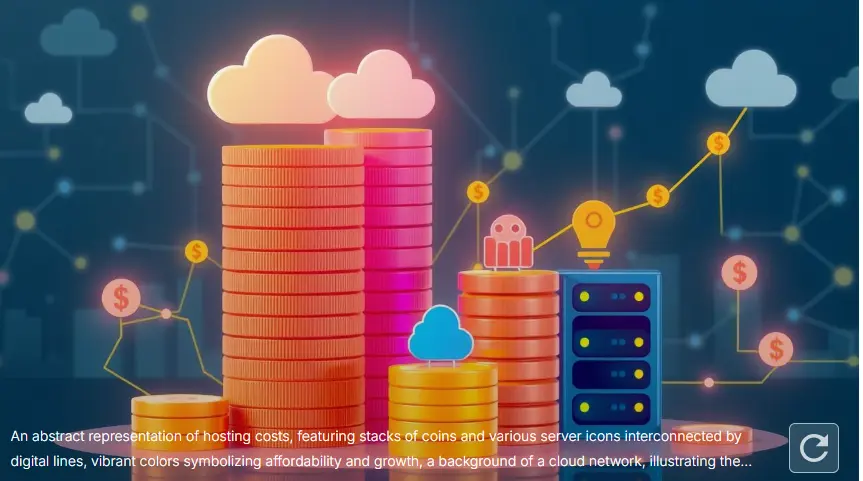How to Set Up Email Hosting for Your Domain ?
Setting up email hosting for your domain is a crucial step in establishing a professional online presence. Whether you’re a business owner, a freelancer, or an individual looking to enhance your personal brand, having a custom email address that matches your domain (e.g., [email protected]) not only looks more professional but also helps in building trust with your clients and audience.
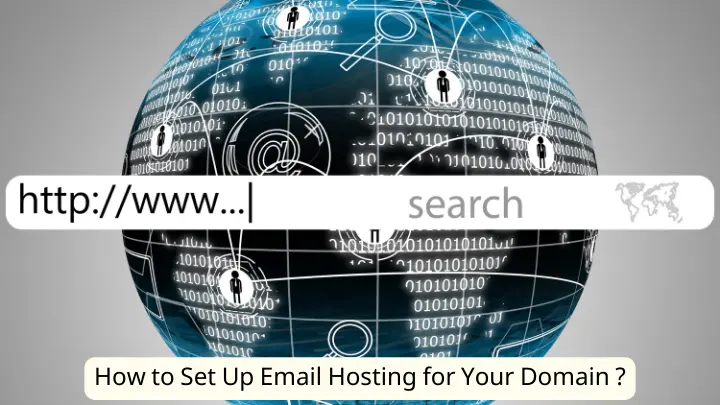
This comprehensive guide will walk you through the entire process of setting up email hosting for your domain, providing detailed instructions and addressing common questions.
1. Understanding Email Hosting
1.1 What is Email Hosting?
Email hosting refers to a service that provides email servers and infrastructure for managing and delivering email. Unlike free email services like Gmail or Yahoo, email hosting tied to your own domain offers a custom email address and often comes with additional features such as enhanced security, larger storage, and better support.
1.2 Why Use Email Hosting?
Using email hosting for your domain provides several advantages:
- Professionalism: A custom email address enhances your brand’s credibility.
- Control: You have more control over your email data and settings.
- Features: Email hosting services often include advanced features such as enhanced security, email encryption, and integration with other business tools.
2. Choosing an Email Hosting Provider
2.1 Evaluate Your Needs
Before selecting an email hosting provider, assess your needs:
- Number of Email Accounts: Determine how many email addresses you need.
- Storage Requirements: Consider the amount of storage you’ll require.
- Additional Features: Look for features such as spam filtering, mobile access, and integration with productivity tools.
2.2 Popular Email Hosting Providers
Here are some reputable email hosting providers to consider:
- Google Workspace (formerly G Suite): Offers robust features, including Gmail’s interface, cloud storage, and integration with Google’s suite of applications.
- Microsoft 365: Provides Outlook email services with integration into Microsoft Office applications and OneDrive for storage.
- Zoho Mail: Known for its affordability and comprehensive feature set, including ad-free email and a suite of productivity tools.
- ProtonMail: Focuses on privacy and security with end-to-end encryption.
3. Setting Up Email Hosting
3.1 Registering Your Domain
If you haven’t already registered a domain, you need to do so. You can register a domain through a domain registrar such as GoDaddy, Namecheap, or Google Domains. Once you have your domain, you can proceed to set up email hosting.
3.2 Selecting an Email Hosting Plan
Choose an email hosting plan based on your needs. Providers typically offer several tiers of service, from basic plans with limited features to advanced plans with comprehensive capabilities. Select a plan that fits your budget and requirements.
3.3 Configuring DNS Records
Domain Name System (DNS) records are crucial for directing email traffic to the correct email servers. Follow these steps to configure DNS records:
- Log In to Your Domain Registrar’s Account: Access the DNS management section of your domain registrar.
- Locate DNS Settings: Find the area where you can add or modify DNS records.
- Add MX Records: Mail Exchange (MX) records direct email to your email server. Your email hosting provider will give you the necessary MX records to input.
- Add TXT Records: Text (TXT) records are used for verification and to prevent spam. For example, SPF (Sender Policy Framework) and DKIM (DomainKeys Identified Mail) records are important for email authentication.
- Add CNAME Records: Canonical Name (CNAME) records may be used to configure email aliases and other services.
- Save Your Changes: Once you have added all the required records, save your changes. DNS changes may take up to 48 hours to propagate.
3.4 Creating Email Accounts
After configuring DNS records, you can create email accounts:
- Log In to Your Email Hosting Provider’s Dashboard: Access the control panel or admin interface provided by your email host.
- Navigate to the Email Accounts Section: Find the option to create new email accounts.
- Enter Email Addresses and Passwords: Set up email addresses for yourself and any team members. Choose strong passwords to enhance security.
- Configure Email Clients: Set up email clients (such as Microsoft Outlook, Apple Mail, or Thunderbird) using the settings provided by your email host.
3.5 Testing and Troubleshooting
Once your email accounts are set up, test the functionality:
- Send Test Emails: Verify that you can send and receive emails.
- Check for Errors: Look out for any errors or issues with email delivery.
- Verify DNS Propagation: Ensure that DNS changes have fully propagated by using tools like MXToolbox.
4. Maintaining Your Email Hosting
4.1 Monitoring Performance
Regularly monitor the performance of your email hosting to ensure it meets your needs:
- Check Uptime: Ensure that your email service is reliable and available.
- Review Usage Reports: Track email storage and usage to avoid running out of space.
4.2 Security Best Practices
Implement security measures to protect your email:
- Enable Two-Factor Authentication (2FA): Adds an extra layer of security to your email accounts.
- Regularly Update Passwords: Change passwords periodically and use strong, unique passwords.
- Monitor for Suspicious Activity: Watch for any unusual activity in your email accounts.
4.3 Backup and Recovery
Ensure that you have a backup and recovery plan in place:
- Regular Backups: Schedule regular backups of your email data.
- Recovery Procedures: Familiarize yourself with the recovery procedures provided by your email host in case of data loss.
5. Common Questions
5.1 How long does it take to set up email hosting?
Setting up email hosting typically takes a few hours to a couple of days, depending on DNS propagation and the complexity of your setup.
5.2 Can I use my existing email address with a new domain?
Yes, you can migrate existing email addresses to a new domain. Contact your email hosting provider for instructions on how to import emails from your old address.
5.3 What should I do if I encounter email delivery issues?
Check your DNS settings to ensure that MX, TXT, and CNAME records are correctly configured. Contact your email hosting provider for support if issues persist.
5.4 Are there any additional costs associated with email hosting?
Additional costs may include extra storage, premium security features, or advanced support options. Review your email hosting plan and provider details to understand all potential costs.
6. Conclusion
Setting up email hosting for your domain is a key step in establishing a professional and reliable communication system. By carefully selecting an email hosting provider, configuring DNS records, creating email accounts, and maintaining your email service, you can ensure a seamless and effective email experience. Whether you’re managing a business or enhancing your personal brand, a custom email address tied to your domain not only boosts your credibility but also provides you with enhanced control and features.