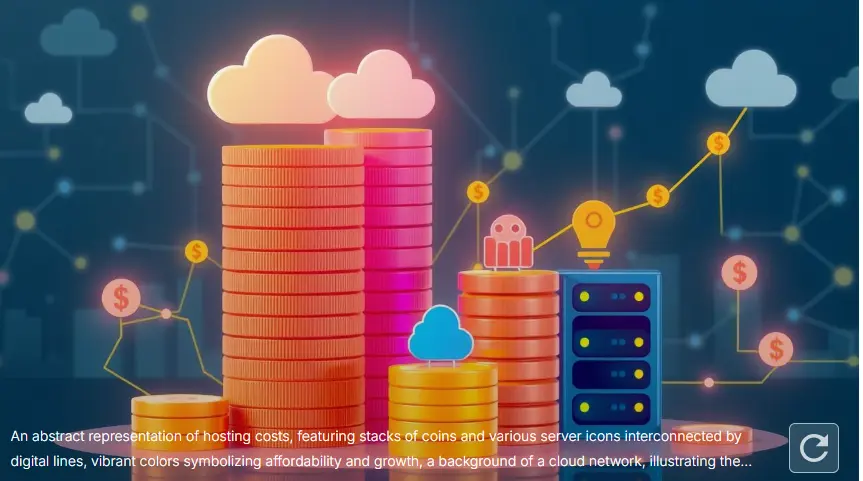How to Host a Website on AWS (Amazon Web Services)?
Amazon Web Services (AWS) is one of the most comprehensive and widely adopted cloud platforms, offering a range of services to host and manage websites with high performance, scalability, and reliability. Hosting a website on AWS provides the flexibility to choose from various services tailored to your specific needs.
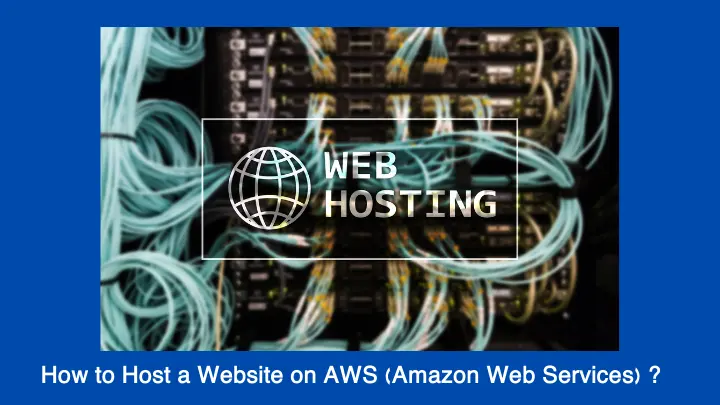
This guide will walk you through the process of hosting a website on AWS, from initial setup to advanced configurations.
1. Understanding AWS for Website Hosting
Before diving into the specifics, it’s essential to grasp the key concepts and services AWS offers for website hosting. AWS provides scalable cloud computing solutions, which can be categorized into the following core services relevant to website hosting:
1.1. Amazon EC2 (Elastic Compute Cloud)
Amazon EC2 offers resizable compute capacity in the cloud. It allows you to run virtual servers (instances) with various configurations to meet your website’s performance needs.
Key Features:
- Scalability: Easily adjust the number of instances based on traffic.
- Customizable: Choose instance types and sizes according to your requirements.
- Pay-as-You-Go: Pay only for the compute capacity you use.
1.2. Amazon S3 (Simple Storage Service)
Amazon S3 is a scalable storage solution for storing and retrieving any amount of data. It’s ideal for hosting static websites.
Key Features:
- Durability: High durability and availability for your data.
- Scalability: Automatically scales to handle large amounts of data.
- Cost-Effective: Pay for what you use without upfront costs.
1.3. Amazon RDS (Relational Database Service)
Amazon RDS provides scalable relational database services. It’s suitable for dynamic websites that require a database backend.
Key Features:
- Managed Service: Automated backups, patching, and maintenance.
- Scalability: Easy to scale database instances.
- High Availability: Options for Multi-AZ deployments to enhance reliability.
1.4. Amazon Route 53
Amazon Route 53 is a scalable DNS web service that helps route end users to your website.
Key Features:
- Domain Registration: Register new domains and manage DNS records.
- Health Checks: Monitor the health of your website and route traffic accordingly.
- Scalability: Handles large volumes of DNS queries with low latency.
1.5. AWS CloudFront
AWS CloudFront is a content delivery network (CDN) that accelerates the delivery of your website’s content.
Key Features:
- Global Distribution: Distributes content to edge locations worldwide.
- Low Latency: Reduces latency by serving content from the nearest edge location.
- Integration: Works seamlessly with other AWS services like S3 and EC2.
2. Hosting a Static Website on AWS S3
For websites that consist of static content (HTML, CSS, JavaScript, images), Amazon S3 is a straightforward solution.
2.1. Creating an S3 Bucket
- Log In to AWS Management Console: Navigate to the AWS Management Console and log in.
- Open S3 Service: Go to the S3 service from the AWS Management Console.
- Create a Bucket: Click on “Create bucket,” enter a unique bucket name, and select the desired region.
- Configure Bucket Settings: Configure settings such as versioning, logging, and permissions. Enable public access if you want your website to be publicly accessible.
- Upload Website Files: Upload your website’s files (HTML, CSS, JS, images) to the bucket.
2.2. Configuring Bucket for Website Hosting
- Enable Static Website Hosting: Select your bucket, go to the “Properties” tab, and enable static website hosting.
- Specify Index Document: Enter the name of your main index file (e.g., index.html).
- Specify Error Document: Optionally, enter the name of your error page (e.g., 404.html).
- Save Changes: Apply and save the settings.
2.3. Configuring Bucket Policy
- Set Bucket Policy: Go to the “Permissions” tab, and add a bucket policy to allow public access
- Apply the Policy: Save and apply the policy to your bucket.
2.4. Accessing Your Website
- Get the Website URL: From the S3 bucket properties, find the endpoint URL.
- Visit Your Website: Use the endpoint URL to access your website.
3. Hosting a Dynamic Website on AWS EC2
For dynamic websites that require server-side processing and databases, Amazon EC2 is an appropriate choice.
3.1. Launching an EC2 Instance
- Log In to AWS Management Console: Access your AWS Management Console.
- Open EC2 Service: Navigate to the EC2 service.
- Launch Instance: Click “Launch Instance” and select an Amazon Machine Image (AMI) based on your needs (e.g., Ubuntu, Amazon Linux).
- Choose Instance Type: Select an instance type based on your performance requirements (e.g., t2.micro for basic usage).
- Configure Instance Details: Set configurations such as network settings and IAM roles.
- Add Storage: Configure storage options as needed.
- Configure Security Group: Define firewall rules to allow HTTP/HTTPS traffic.
- Review and Launch: Review settings and launch the instance. Create or select a key pair for SSH access.
3.2. Setting Up Your Web Server
- Connect to Your Instance: Use SSH to connect to your EC2 instance.
- Install Web Server Software: Install software like Apache, Nginx, or others.
- Deploy Website Files: Upload your website files to the web server directory (e.g., /var/www/html for Apache).
3.3. Configuring Domain Name and DNS
- Purchase a Domain: Use Amazon Route 53 or another domain registrar to purchase a domain name.
- Configure DNS Settings: Set up DNS records to point to your EC2 instance’s public IP address or Elastic IP (if using a static IP).
3.4. Securing Your Website
- Set Up HTTPS: Use AWS Certificate Manager (ACM) to obtain and configure SSL/TLS certificates.
- Update Security Groups: Ensure your EC2 security group rules allow secure traffic (HTTPS).
4. Using AWS CloudFront for Improved Performance
AWS CloudFront can enhance your website’s performance by delivering content through a global network of edge locations.
4.1. Setting Up CloudFront
- Open CloudFront Service: Go to the AWS Management Console and open CloudFront.
- Create a Distribution: Click “Create Distribution” and select the origin type (e.g., S3 bucket or EC2 instance).
- Configure Distribution Settings: Set up caching, security, and distribution settings as needed.
- Deploy Distribution: Create and deploy your CloudFront distribution. It may take some time to propagate.
4.2. Updating Your Website to Use CloudFront
- Update DNS Records: Point your domain’s DNS records to the CloudFront distribution’s domain name.
- Test Performance: Ensure content is served correctly and test performance improvements.
5. Monitoring and Managing Your AWS Hosting
Regular monitoring and management are crucial for maintaining optimal performance and reliability.
5.1. Using AWS CloudWatch
AWS CloudWatch provides monitoring and logging capabilities for your AWS resources.
- Set Up Monitoring: Configure CloudWatch to monitor metrics such as CPU usage, memory, and disk I/O.
- Create Alarms: Set up alarms to notify you of performance issues or thresholds.
5.2. Managing Costs
AWS Cost Management Tools help you monitor and manage your spending.
- Use AWS Cost Explorer: Analyze your usage and costs to identify trends and optimize spending.
- Set Budget Alerts: Configure alerts to notify you when approaching budget limits.
6. Common Questions About Hosting a Website on AWS
1. What are the benefits of using AWS for website hosting?
AWS offers scalability, flexibility, reliability, and a pay-as-you-go pricing model, allowing you to easily scale resources and manage costs based on your website’s needs.
2. How do I choose the right AWS service for my website?
Choose Amazon S3 for static sites, Amazon EC2 for dynamic sites, and AWS CloudFront for content delivery. Consider your website’s needs, such as traffic levels, complexity, and performance requirements.
3. Can I use AWS for a high-traffic website?
Yes, AWS is well-suited for high-traffic websites due to its scalable infrastructure. Services like Elastic Load Balancing and Auto Scaling can help manage high traffic loads.
4. How do I secure my website on AWS?
Use AWS Certificate Manager for SSL/TLS certificates, configure security groups to control access, and enable CloudWatch monitoring for security events and anomalies.
5. What are the cost considerations for hosting a website on AWS?
Costs depend on the services you use and your website’s traffic. Monitor usage with AWS Cost Explorer, and consider using reserved instances or spot instances for cost savings.
Conclusion
Hosting a website on AWS provides powerful tools and services to ensure high performance, scalability, and reliability. Whether you are managing a static site using Amazon S3 or a dynamic site with Amazon EC2, AWS offers flexible solutions to meet your needs. By leveraging additional services like AWS CloudFront for content delivery and Amazon Route 53 for DNS management, you can optimize your website’s performance and enhance user experience. Regular monitoring and cost management will further help you maintain an efficient and cost-effective hosting environment.