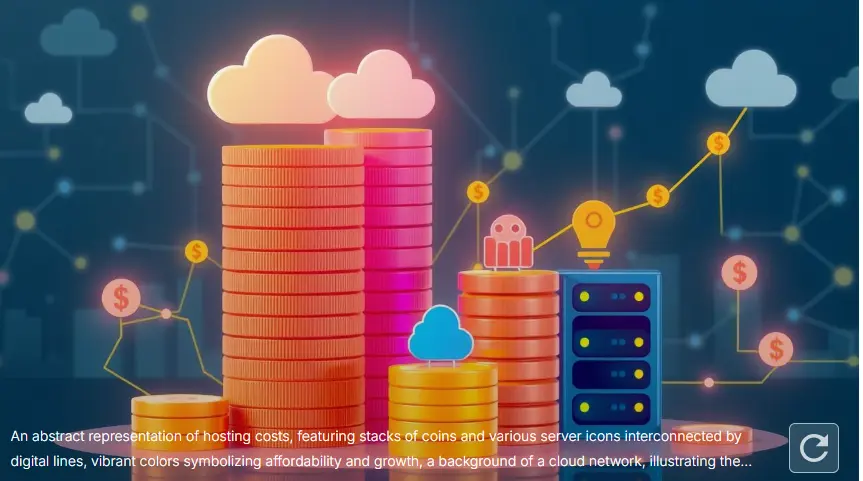Bluehost Webmail Login, Features, and Setup: A Complete Guide

Picture yourself at the moment you first decided to turn your passion into a full-fledged business. You’ve spent weeks, maybe even months, shaping your brand’s online identity, refining your website, and choosing the perfect domain name that truly represents who you are and what you do. Now, you want to communicate with customers, collaborators, and fans through an email address that matches your domain—something that doesn’t just scream “professional,” but also assures everyone that you take their time and trust seriously.
This is where Bluehost Webmail steps onto the stage. This solution gives you the tools to create and manage domain-based email accounts, ensuring that your messages arrive securely and impressively. By the time you finish exploring these steps, you’ll know exactly how to log in, set up accounts, leverage its features, and get the most out of your inbox. Let’s dive into how you can make this communication hub a cornerstone of your brand’s outreach.
Understanding Bluehost Webmail
Before you start clicking around, it’s essential to know what Bluehost Webmail really is and why it might be the best choice for your growing venture. Essentially, Bluehost Webmail is an integrated email platform tied to your web hosting account. Since you’re already relying on Bluehost for your website’s foundation, using their email tools can streamline your entire digital presence. Instead of juggling multiple providers and setups, you’ll keep everything under one roof—your hosting roof.
You’re probably familiar with free email services that give you a random username before the “@” symbol. While these no-cost email addresses might work when you’re just sending quick notes to friends, they don’t convey the credibility you need in a professional setting. With Bluehost Webmail, you’ll get to brand every email with your own domain name, leaving a polished, lasting impression.
On top of that, Bluehost’s infrastructure provides robust security, dependable uptime, and a user-friendly interface. You’ll notice fewer spam messages slipping through the cracks, and you’ll have access to support whenever you need a helping hand. Compared to third-party email providers, the integration you get here often translates into fewer headaches, simpler troubleshooting, and a platform designed to grow as your business does.
Why Choose Bluehost Webmail Over Free Email Providers?
So, why not just stick to a generic Gmail or Yahoo address? The difference boils down to perceived professionalism and control. With Bluehost Webmail, you’ll enjoy:
- A Professional Edge: Every message you send will carry your domain name. Instead of “[email protected],” you’ll have “[email protected],” instantly making you look established and trustworthy.
- Enhanced Security: Bluehost’s built-in spam and virus filters help keep unwanted mail and harmful attachments out of your inbox. You want peace of mind, especially if you’re handling sensitive client information.
- Seamless Integration: Since Bluehost hosts both your website and your email, you’ll find managing both worlds simpler. You won’t need to hop from platform to platform; everything is accessible from your hosting dashboard.
Ultimately, this integrated approach simplifies your life. Your brand communication lines stay neatly organized, and you’ll find it easier to scale your email operations as your business expands.
How to Access and Login to Bluehost Webmail
If you’re ready to check your email, here’s the good news: the login process is straightforward. You can approach it in a couple of ways—through the Bluehost dashboard or directly through your domain.
- Log in via Bluehost Dashboard:
- Start by visiting the Bluehost website and logging into your main hosting account.
- Once you’re in the dashboard, look for the “Email” or “Advanced” tab.
- Click on “Access Webmail.”
- You’ll see your email accounts listed. Choose the one you want to open and enter the password you set when creating it.
- Direct Login URL:
- Type
yourdomain.com/webmailinto your browser. - Enter your full email address and password.
- Choose from the available webmail clients (such as Roundcube).
- Press “Login,” and you’re in.
- Type
If you ever run into login issues, consider clearing your browser’s cache or resetting the account password. Bluehost’s support can also guide you through common hiccups if something doesn’t work smoothly.
Setting Up Your Bluehost Webmail Account
A well-structured email environment starts with proper setup. You’ll want to create new addresses for different roles or team members, configure them in your favorite mail apps, and fine-tune filters to keep things running smoothly.
Creating a New Email Address
- Go to your Bluehost cPanel and find the “Email & Office” section.
- Click “Create” next to the domain where you’d like the new address.
- Pick a username that matches the role or department you’re creating this for—something like “support” or “sales.”
- Set a strong, unique password.
- Save your changes, and your new email address will be ready to use.
Configuring Email Clients
If you prefer checking your email through desktop or mobile apps, you can sync Bluehost Webmail with tools like Outlook, Apple Mail, or even Gmail’s interface. Most of these clients ask you to provide IMAP or POP3 details along with your username and password. You’ll find the exact server names and port numbers inside your Bluehost dashboard. Just plug in the details, enable SSL for security, and let your favorite client fetch your mail automatically.
Customizing Spam Filters and Email Forwarding
Bluehost provides built-in spam protection tools, such as SpamAssassin, to weed out unwanted junk. Consider adjusting its sensitivity settings until you find a sweet spot that reduces spam without accidentally filtering important messages.
Forwarding is equally handy. If you have several addresses—maybe one for sales inquiries and another for media relations—you can forward specific addresses to a single account. This consolidation helps you keep track of everything without switching between multiple inboxes constantly.
Exploring Bluehost Webmail Features
Beyond simple sending and receiving, Bluehost Webmail packs a range of features designed to improve your communication workflow.
User-Friendly Webmail Clients (Roundcube, Horde, SquirrelMail)
When you log in to Bluehost Webmail, you’ll typically have a choice of clients. Roundcube is often the go-to option thanks to its modern interface and drag-and-drop functionality. Horde and SquirrelMail, on the other hand, appeal to those who prefer different layouts or have specific compatibility needs. Test each one briefly and stick with what feels most natural for your workflow.
Calendar and Contacts Integration
Staying organized means more than just sorting your emails. With built-in calendars, you can schedule meetings, set reminders, and keep track of important deadlines. Adding new contacts and grouping them by category also makes it easier to reach the right people in seconds.
Advanced Security and Encryption
Your email often contains sensitive information—client proposals, invoices, login credentials. Ensuring it’s protected is a top priority. Bluehost allows you to enable SSL/TLS encryption for incoming and outgoing messages. You can also consider adding two-factor authentication to your Bluehost account for an extra layer of defense. Regularly updating passwords and avoiding predictable terms will keep cybercriminals at bay.
Enhancing Productivity with Bluehost Webmail
Your inbox can either be a time-wasting black hole or a productivity powerhouse. It all depends on how you set it up.
Email Management Best Practices
- Filters and Rules: Create rules to automatically move marketing newsletters, purchase confirmations, and support tickets into dedicated folders. This helps you see the big picture at a glance, instead of wading through a cluttered primary inbox.
- Archiving Old Emails: Keep your inbox lean by moving older messages to an archive folder. This tidies things up while preserving essential information for later reference.
- Autoresponders: Heading out for a vacation or a long weekend? Set up an autoresponder to let people know when you’ll be back. This small courtesy keeps clients informed and reassured.
Integrating Third-Party Tools
If you use email marketing platforms like Mailchimp, consider syncing them with your Bluehost Webmail. Doing so lets you funnel subscribers directly into your mailing lists. The same goes for CRMs, project management software, and other tools. With proper integrations, you’ll spend less time copying and pasting email addresses and more time engaging with your audience in meaningful ways.
Common Bluehost Webmail Troubleshooting Tips
Inevitably, you’ll encounter the occasional glitch—password mishaps, syncing troubles, or temporary downtime. Here’s how to handle the most common issues:
- Reset Passwords: If you forget your login details, head to your Bluehost dashboard, select the email account in question, and choose the reset password option.
- Browser Refresh: Sometimes, clearing your cache or trying a different browser can fix small login problems.
- Check Server Status: If you suspect a larger issue, look up Bluehost’s server status pages or contact their support. Providing detailed error messages, timestamps, and screenshots can speed up their response.
Bluehost Webmail “Recipes” for Efficiency
Sometimes, it helps to think of your inbox like a kitchen—you have ingredients, tools, and techniques to create the perfect “dish.” Here are tables using a playful “recipe” metaphor to help you craft the perfect email environment.
Productivity Recipes for Your Inbox
Clean Inbox Recipe
| Ingredient | Quantity | Instructions |
|---|---|---|
| Filters | 3-4 Custom Filters | Define rules to send newsletters, promotions, and social alerts to folders |
| Spam Settings | High Sensitivity | Adjust spam filter to keep junk out |
| Folder Structure | 5-6 Organized Folders | Create folders for Clients, Projects, Finances, Marketing, Personal |
Implementing this recipe helps you jump straight to what matters most each morning. It cuts down on scanning irrelevant content and ensures you’ll never miss a vital message from a key client again.
High-Security Inbox Recipe
| Ingredient | Quantity | Instructions |
|---|---|---|
| Strong Password | 1 Long String | Use at least 12 characters, mixing symbols & numbers |
| Two-Factor Auth | Enabled | Activate in your Bluehost account settings |
| SSL/TLS Encryption | Always On | Double-check IMAP/POP3 settings to use secure connections |
This recipe ensures that your communication line is locked down. With strong security measures, you’ll feel more confident sharing sensitive files, proposals, and critical updates.
Frequently Asked Questions (FAQs) About Bluehost Webmail
FAQs
- What is Bluehost Webmail and how do you access it?
It’s an email system tied to your hosting account. Simply log into your Bluehost dashboard, find the “Access Webmail” button under “Email,” or go toyourdomain.com/webmailand enter your credentials. - Can you set up Bluehost Webmail on a smartphone or tablet?
Yes, you can. Just configure your device’s email client with the IMAP/POP settings provided in your Bluehost dashboard. Within minutes, you’ll receive messages wherever you go. - Is Bluehost Webmail secure?
Absolutely. Bluehost employs spam filters, SSL/TLS encryption, and supports two-factor authentication to keep your messages safe. Strengthen security by using unique passwords and updating them periodically. - Can you create multiple email accounts with Bluehost Webmail?
Definitely. You can set up multiple domain-based addresses for each team member or department. This approach keeps communication organized and fosters a professional image. - How do you fix common Bluehost Webmail login issues?
Start by verifying your username and password, clearing browser cache, or resetting your password. If problems persist, reach out to Bluehost’s support team for guidance.
Conclusion
Building your brand is about more than just a sleek website and a memorable logo. It’s about how you connect—how you make others feel understood, respected, and valued. Bluehost Webmail gives you the means to carry that personal touch into every message you send. By leveraging its professional appearance, user-friendly interface, and robust security, you’ll stand out in a crowded inbox.
You’ve learned how to log in, set up accounts, configure email clients, and make your inbox more productive. You’ve also discovered ways to organize messages, integrate tools, and troubleshoot common problems. With this knowledge in hand, you’re ready to transform your day-to-day communication from a chore into a streamlined process that supports your growth.
scource :https://www.bluehost.com