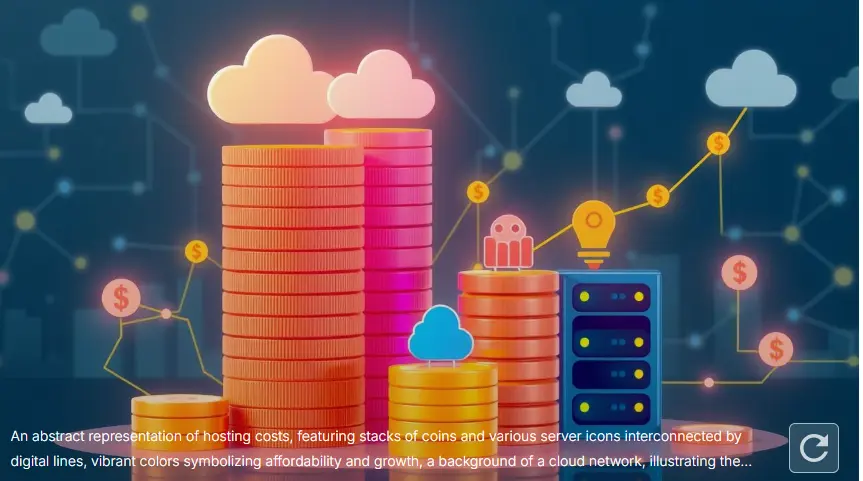How Do You Back Up Your Website with Your Hosting Provider?
Backing up your website is a crucial aspect of maintaining your online presence and safeguarding your data. Whether you’re running a personal blog, a business site, or an e-commerce store, ensuring you have up-to-date backups can save you from potential disasters, such as data loss or server crashes.
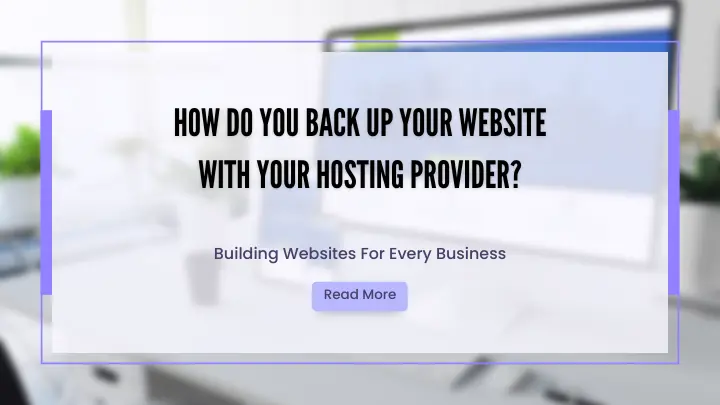
This comprehensive guide will walk you through the process of backing up your website with your hosting provider, ensuring that your data is secure and easily recoverable.
1. Understanding the Importance of Website Backups
Website Backups are copies of your website’s files, databases, and configurations. Regular backups protect against various risks, including:
- Data Loss: Accidental deletion or corruption of files.
- Server Failures: Hardware or software malfunctions that can lead to data loss.
- Cyber Attacks: Malware or hacking incidents that compromise your website.
- Human Error: Mistakes made during website updates or maintenance.
Having a reliable backup strategy ensures that you can quickly restore your site to its previous state if something goes wrong.
2. Types of Website Backups
Before diving into the backup process, it’s essential to understand the different types of backups available:
2.1. Full Backups
Full Backups include all your website’s files, databases, and configurations. They provide a comprehensive snapshot of your site at a specific point in time.
Pros:
- Complete Data Protection: Covers everything on your site.
- Easier Recovery: Simplifies the restoration process.
Cons:
- Storage Requirements: Larger file size compared to other backup types.
- Longer Backup Time: Can take more time to complete.
2.2. Incremental Backups
Incremental Backups only save the changes made since the last backup. This method reduces backup time and storage requirements.
Pros:
- Efficient: Saves only new or modified data.
- Faster: Quicker to perform compared to full backups.
Cons:
- Complex Recovery: Requires a sequence of backups for restoration.
- Dependency on Previous Backups: If a backup in the sequence is corrupted, recovery might be compromised.
2.3. Differential Backups
Differential Backups save changes made since the last full backup. They strike a balance between full and incremental backups.
Pros:
- Simpler Recovery: Requires only the last full backup and the most recent differential backup.
- Reduced Backup Time: Faster than performing a full backup every time.
Cons:
- Increased Storage: Grows in size as more changes are made.
- Backup Management: Requires careful management of backup intervals.
3. Methods to Back Up Your Website
There are several methods for backing up your website, depending on your hosting provider and your preferences:
3.1. Hosting Provider’s Backup Solutions
Many hosting providers offer built-in backup solutions as part of their service. Here’s how to use them:
- Log In to Your Hosting Account: Access your hosting control panel (e.g., cPanel, Plesk).
- Locate the Backup Section: Find the backup or backup management tool in the control panel.
- Select Backup Options: Choose the type of backup you want to perform (full, incremental, etc.).
- Initiate the Backup: Follow the prompts to start the backup process.
- Download or Store Backups: Save the backup files to your local storage or cloud storage if supported.
Pros:
- Convenience: Easy to use and manage through your hosting panel.
- Integrated: Often comes with additional features such as scheduled backups.
Cons:
- Limited Control: May offer fewer customization options compared to third-party tools.
- Provider-Dependent: Backup capabilities can vary between providers.
3.2. Manual Backups
Performing manual backups involves downloading your website files and databases yourself:
- Access Your Website Files: Use FTP/SFTP or the file manager in your hosting control panel to download your website’s files.
- Backup Your Database: Use tools like phpMyAdmin to export your website’s database.
- Store Backups: Save your files and database backups to a secure location.
Pros:
- Full Control: Complete oversight of what is backed up and how.
- Flexibility: Ability to customize backup schedules and storage locations.
Cons:
- Time-Consuming: Manual process can be labor-intensive.
- Potential for Error: Risk of missing files or incomplete backups.
3.3. Third-Party Backup Tools
Several third-party tools and plugins are available for automated backups:
- Choose a Backup Tool: Select a reliable backup tool or plugin that integrates with your website platform (e.g., WordPress, Joomla).
- Install and Configure: Follow the installation instructions and configure backup settings (schedule, storage location, etc.).
- Perform Backups: Let the tool automate the backup process according to your configured settings.
Pros:
- Automation: Handles backups automatically according to your schedule.
- Features: Often includes advanced features like incremental backups, cloud storage integration, and restore options.
Cons:
- Additional Costs: Some tools may require a subscription or one-time purchase.
- Dependency: Relying on a third-party service adds another layer of complexity.
4. Best Practices for Website Backups
To ensure your backups are effective and reliable, follow these best practices:
- Regular Backup Schedule: Set up a consistent backup schedule (daily, weekly) based on your website’s activity and importance.
- Test Backups Regularly: Periodically test your backups to ensure they are complete and restorable.
- Use Multiple Storage Locations: Store backups in multiple locations, such as cloud storage and external drives, to enhance data safety.
- Monitor Backup Processes: Keep track of backup logs and notifications to identify any issues promptly.
- Update Backup Methods: Stay informed about new backup technologies and update your methods as needed.
5. Common Questions About Website Backups
5.1. How often should I back up my website?
The frequency of backups depends on the nature of your website. For active sites with frequent updates, daily backups are ideal. For less active sites, weekly or monthly backups may suffice.
5.2. Can I restore my website from a backup?
Yes, you can restore your website from a backup. The process varies depending on your backup method. For hosting provider backups, follow the provider’s restore instructions. For manual backups, upload your files and import your database.
5.3. What should I do if my backup file is corrupted?
If a backup file is corrupted, try using another backup from the same or earlier date. Regularly testing and maintaining multiple backup copies can help mitigate this risk.
5.4. Are website backups included in my hosting plan?
Many hosting providers offer backup solutions as part of their plans, but features and frequency can vary. Check your hosting provider’s documentation or contact their support team for details.
5.5. How can I automate website backups?
Automation can be achieved through hosting provider tools, third-party backup plugins, or backup services. Configure your chosen method to perform backups automatically according to your schedule.
Conclusion
Backing up your website is a vital part of website management and security. Whether you utilize your hosting provider’s tools, perform manual backups, or employ third-party solutions, having a robust backup strategy ensures your data is safe and recoverable. Regularly scheduled backups, multiple storage locations, and routine testing are essential practices to maintain data integrity and minimize downtime in case of emergencies.