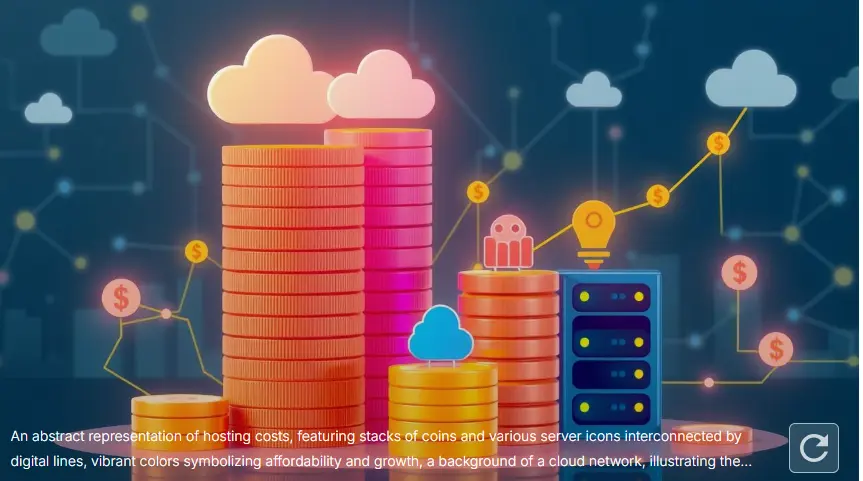How to Host a Website: Step-by-Step Guide?
If you’re planning to launch a website, one of the key tasks is to choose the right web hosting solution. Hosting a website might seem daunting at first, but it’s simpler than you think when broken down into steps.
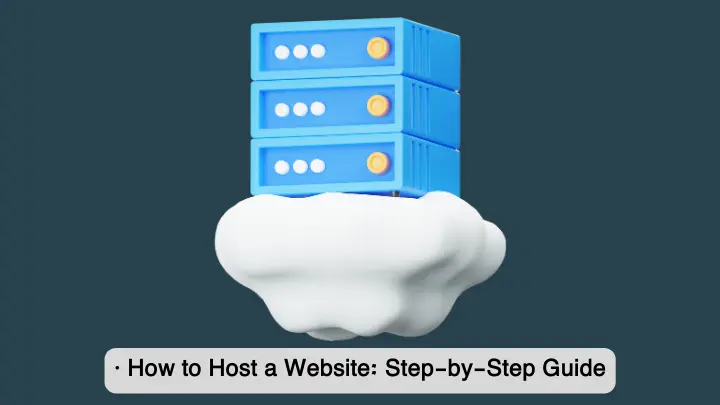
We’ll walk you through how to host a website from start to finish, ensuring you have a solid online presence.
1. Understand the Different Types of Web Hosting
There are several hosting types available, each catering to different needs. It’s important to choose the one that best fits your website’s requirements:
Shared Hosting
- This is the most common and affordable option.
- You share server resources with other websites, making it cost-effective but potentially slower during high traffic.
VPS (Virtual Private Server) Hosting
- With VPS hosting, you share the server with other users but have dedicated portions of resources.
- It offers more control and better performance than shared hosting but at a higher cost.
Dedicated Hosting
- You rent an entire server for your website, giving you maximum control, resources, and performance.
- This is ideal for websites with high traffic but is more expensive than other options.
Cloud Hosting
- Cloud hosting uses multiple servers to distribute resources and ensure uptime.
- It’s scalable and can handle traffic spikes well.
WordPress Hosting
- Specialized hosting tailored for WordPress websites.
- It includes features like one-click installations and automatic updates for WordPress sites.
Step 1 Summary
Choosing the right type of hosting is essential. If you’re starting small, shared hosting is a great option. If you anticipate growing traffic or need more control, VPS or dedicated hosting may be better choices.
2. Choose a Reliable Hosting Provider
Once you understand the hosting types, it’s time to choose a hosting provider. Some popular options include:
- Bluehost – Known for excellent WordPress integration and reliable support.
- HostGator – Offers affordable plans and easy-to-use tools for beginners.
- SiteGround – Provides strong performance and security features.
- InMotion Hosting – Great for businesses with reliable customer support.
When selecting a provider, consider pricing, support, uptime, and additional features like SSL certificates and email hosting.
What to Look for in a Web Hosting Provider
- Uptime Guarantee: Look for a provider that guarantees at least 99.9% uptime to ensure your website is always available.
- Speed: A good provider will offer fast loading times, crucial for user experience and SEO.
- Customer Support: Check if they offer 24/7 support via chat, phone, or email.
- Scalability: Ensure the provider allows you to upgrade your hosting as your website grows.
Step 2 Summary
Choosing the right hosting provider will influence your site’s speed, uptime, and overall performance. Always prioritize reliability and support.
3. Register a Domain Name
A domain name is your website’s address on the internet (e.g., www.yourwebsite.com). You can usually register your domain through your hosting provider, or use a separate domain registrar like:
- GoDaddy
- Namecheap
- Google Domains
Tips for Choosing a Domain Name
- Keep it simple and memorable.
- Use keywords relevant to your niche for SEO benefits.
- Make sure it’s easy to spell and not too long.
Once you’ve registered your domain, link it to your hosting provider so your website becomes accessible.
Step 3 Summary
Your domain is the gateway to your website. Choose one that represents your brand and is easy for users to remember.
4. Set Up DNS (Domain Name System)
Once your domain is registered, you’ll need to set up your DNS settings to connect it to your hosting provider. The DNS translates your domain name into an IP address, which directs users to your website.
To set up DNS:
- Log in to your domain registrar account.
- Locate the DNS settings or Nameservers option.
- Enter the nameservers provided by your hosting company (usually found in the hosting account setup email).
- Save the changes.
It may take 24-48 hours for these changes to propagate fully, after which your domain will be live.
Step 4 Summary
Setting up DNS ensures that users can access your website by typing in your domain name.
5. Install a CMS (Content Management System)
A Content Management System (CMS) helps you manage your website content easily without coding knowledge. WordPress is the most popular CMS, powering over 40% of websites globally.
How to Install WordPress
Most hosting providers offer one-click installations for WordPress:
- Log in to your hosting account.
- Navigate to the Control Panel (cPanel).
- Find the WordPress installer and click on it.
- Follow the instructions to install WordPress on your domain.
Other CMS options include Joomla, Drupal, and Wix, though WordPress remains the most versatile and user-friendly.
Step 5 Summary
Using a CMS like WordPress simplifies managing your website’s content and adding new pages or posts.
6. Upload Your Website Files
If you’re not using a CMS, you’ll need to upload your website files manually. There are two main ways to do this:
- FTP (File Transfer Protocol): Use an FTP client like FileZilla to connect to your hosting server and upload files.
- File Manager: Hosting providers often offer a File Manager in the control panel, allowing you to upload files directly from your browser.
Step 6 Summary
Manually uploading files via FTP or a file manager ensures all your site’s resources are correctly placed on the server.
7. Secure Your Website with SSL
An SSL certificate encrypts the connection between your website and users, protecting sensitive information. It also helps with SEO, as Google gives preference to secure websites.
Most hosting providers offer free SSL certificates with their plans, which can be activated through the control panel. If your provider doesn’t offer free SSL, you can purchase one from providers like Let’s Encrypt.
Step 7 Summary
SSL is crucial for both security and SEO, so make sure your website has an SSL certificate installed.
8. Optimize for Performance
To ensure your website loads quickly and efficiently, you need to optimize several factors:
- Compress images: Use tools like TinyPNG or ImageOptim to reduce image file sizes without sacrificing quality.
- Enable caching: Caching helps reduce load times by storing parts of your website in the user’s browser.
- Use a Content Delivery Network (CDN): A CDN distributes your website’s files across servers around the world, speeding up load times for users in different regions.
Step 8 Summary
Optimizing your website for performance ensures it runs smoothly and loads quickly for all users, boosting both user experience and SEO.
Conclusion
Hosting a website might seem complex at first, but by following these 8 steps, you’ll have your website up and running smoothly. Start by selecting the right type of hosting for your needs, register a memorable domain, and ensure you’re using a CMS like WordPress for easier management. Don’t forget to optimize for performance and security to ensure your site is fast and safe for visitors.
Common Questions
- Do I need technical skills to host a website?
- No, most hosting providers offer user-friendly tools that make it easy to host a website without technical expertise.
- Can I host a website for free?
- Yes, but free hosting often comes with limitations such as reduced speed, storage, and bandwidth.
- How much does web hosting cost?
- Hosting can range from $3 to $100+ per month, depending on the type and features included.