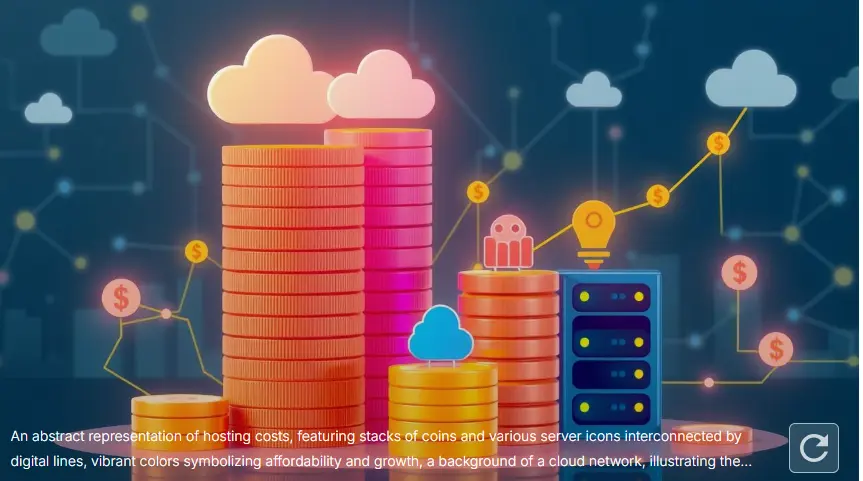How to Set Up a Custom Email Address with Web Hosting ?
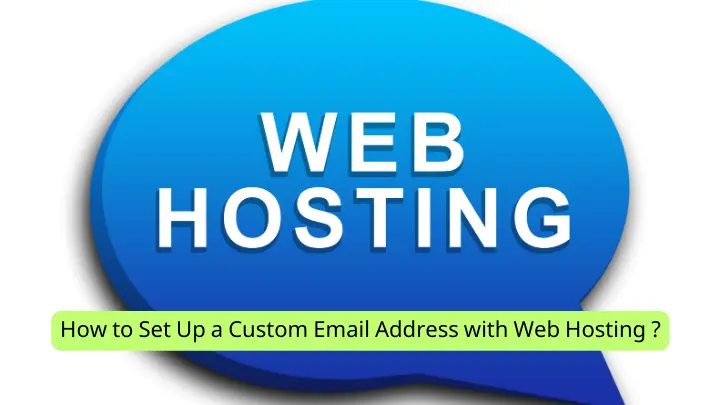
Setting up a custom email address using your web hosting service (how to choose the best web hosting provider) can enhance your professional image, streamline communication, and provide a more cohesive brand identity. Whether you’re a small business owner, a freelancer, or managing a larger organization, having an email address that matches your domain name (e.g., [email protected]) is crucial for credibility and efficiency.
This comprehensive guide will walk you through the process of setting up a custom email address with web hosting, ensuring that you leverage all the benefits of this professional tool.
1. Understanding Custom Email Addresses
1.1 What is a Custom Email Address?
A custom email address is an email account that uses your own domain name rather than a generic email service provider (e.g., Gmail or Yahoo). For example, instead of using an address like [email protected], a custom email address would be [email protected]. This type of email address enhances your brand’s credibility and provides a consistent professional image.
1.2 Benefits of Custom Email Addresses
- Professionalism: Custom email addresses present a more professional image than generic email addresses.
- Brand Identity: Using a domain-specific email address reinforces your brand and helps with brand recognition.
- Control and Management: Hosting your own email allows for greater control over your email accounts and data.
2. Prerequisites for Setting Up Custom Email Addresses
2.1 Domain Name (registering a domain name)
- Ownership: You must own a domain name (e.g., yourdomain.com). If you don’t already have one, you’ll need to register a domain through a domain registrar.
- DNS Management: Access to your domain’s DNS settings is essential for configuring email services.
2.2 Web Hosting Account
- Email Hosting Capabilities: Ensure that your web hosting plan includes email hosting features. Most hosting providers offer email hosting as part of their standard packages.
- Control Panel Access: You will need access to your hosting provider’s control panel (e.g., cPanel, Plesk) to set up email addresses.
3. Setting Up Custom Email Addresses
3.1 Accessing Your Web Hosting Control Panel
- Log In: Access your web hosting account and log in to the control panel using your credentials.
- Navigate to Email Section: Locate the section for managing email accounts. In cPanel, this is usually under the “Email” category, and in other control panels, it may be labeled differently.
3.2 Creating a New Email Account
- Choose Email Account Options: Click on “Email Accounts” or a similar option to begin creating a new email address.
- Enter Details:
- Email Address: Enter the desired email address prefix (e.g., contact).
- Domain: Select your domain from the dropdown menu.
- Password: Create a strong, secure password for the email account.
- Quota: Set the storage limit for the email account, if applicable.
- Create the Account: Click the “Create” or “Add” button to finalize the creation of your new custom email address.
3.3 Configuring Email Client Settings
- Access Configuration Details: After creating the email account, obtain the configuration details such as incoming and outgoing mail server settings from your control panel.
- Set Up Email Client: Configure your email client (e.g., Outlook, Thunderbird) or mobile device with the provided settings. This typically involves entering:
- Incoming Mail Server (IMAP/POP3): Address and port number.
- Outgoing Mail Server (SMTP): Address and port number.
- Username and Password: The email address and password you created.
3.4 Testing the Email Account
- Send and Receive Test Emails: Send test emails to and from your new email address to ensure proper functionality.
- Check Functionality: Verify that emails are delivered correctly and that you can access your account from different devices.
4. Advanced Email Configuration
4.1 Setting Up Email Forwarding
- Access Forwarding Settings: In your control panel, navigate to the email forwarding section.
- Create Forwarding Rules: Set up rules to forward emails from one address to another (e.g., forward sales inquiries to [email protected]).
4.2 Implementing Email Aliases
- Create Aliases: Email aliases allow you to create additional email addresses that redirect to a primary email account. For example, [email protected] can forward to [email protected].
- Manage Aliases: Manage and edit aliases through your control panel’s email management section.
4.3 Setting Up Auto-Responders
- Configure Auto-Responders: Set up automated replies for when you’re out of the office or unable to respond immediately.
- Customize Messages: Create and customize auto-responder messages to provide useful information or redirect inquiries.
5. Securing Your Custom Email Address
5.1 Implementing SPF, DKIM, and DMARC
- SPF (Sender Policy Framework): Set up SPF records in your DNS settings to prevent spammers from sending unauthorized emails using your domain.
- DKIM (DomainKeys Identified Mail): Configure DKIM to add a digital signature to your emails, helping to verify their authenticity.
- DMARC (Domain-based Message Authentication, Reporting, and Conformance): Use DMARC to monitor and enforce email authentication policies.
5.2 Enabling SSL/TLS Encryption
- SSL/TLS Certificates: Ensure that your email communications are encrypted using SSL/TLS certificates. This secures data transmission between your email client and server.
- Configure Settings: Enable SSL/TLS in your email client’s settings to ensure secure communication.
6. Common Questions
6.1 Can I use my custom email address with multiple devices?
Yes, you can configure your custom email address on multiple devices using the provided server settings. Ensure that all devices use the correct configuration for seamless access.
6.2 What should I do if I forget my email account password?
If you forget your email password, use the password recovery or reset option provided by your web hosting control panel. Follow the instructions to reset your password and regain access to your email account.
6.3 How can I increase the storage quota for my email account?
To increase the storage quota, log in to your web hosting control panel and access the email account settings. Look for options to adjust or increase the storage limit for your email account.
6.4 Can I integrate my custom email address with other applications?
Yes, many applications and services allow you to integrate your custom email address for communication purposes. Check the integration settings in the application or service and enter your email account details as required.
6.5 How can I ensure the security of my custom email address?
To ensure the security of your custom email address, implement SPF, DKIM, and DMARC records, use SSL/TLS encryption, and regularly update your passwords. Also, monitor for any unusual activity and employ strong, unique passwords.
7. Conclusion
Setting up a custom email address with your web hosting service is a valuable step toward enhancing your professional presence and streamlining your communication. By following the outlined steps, you can create a custom email address that aligns with your domain name, configure it on various devices, and implement advanced features for better management and security. Embracing a professional email setup not only boosts your credibility but also provides you with greater control over your communication channels.